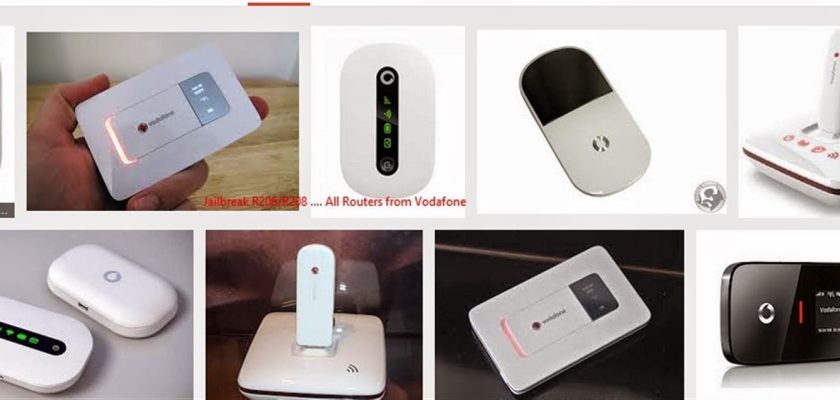In this write-up, we are going to talk about how to unlock the Vodafone wifi router. The Vodafone Mobile Wi-fi creates a personal portable Wi-fi zone that allows several Wi-fi enabled devices (for example PCs, Laptops, Android devices including the Samsung Galaxy Tab, Apple iPhone, and iPad or mobile gaming devices) to share a secure mobile internet connection.

HOW TO UNLOCK VODAFONE WIFI ROUTER
How Vodafone Huawei R205 WiFi MiFi router can be unlocked.
Below is the step-by-step guide to unlocking the Vodafone Huawei R205 WiFi MiFi router
- Make sure your Vodafone Huawei R205 WiFi MiFi router of Ghana is fully charged.
- Just insert a non-acceptable Network sim on your Vodafone Huawei R205 WiFi MiFi router of Ghana (e.g., another than Vodafone SIM for Vodafone Network router) SIM card into the device. (You have to use another network provider sim, which is currently locked to).
- After changing other network providers’ sims on your Huawei WiFi / MiFi switch the device on. It will display “Invalid SIM” because you have used another network provider’s sim
- Now just establish a WiFi connection to the Vodafone Huawei R205 WiFi MiFi router of Ghana with your PC / IPAD / IPHONE / Android Device.
- Connect your Vodafone Huawei R205 WiFi MiFi router of Ghana with your PC the sing USB port t of Routergod got to http://192.168.1.1 or http://192.168.0.1 and login to your device’s dashboard at http://192.168.1.1 or http://192.168.0.
- Go to Advanced Settings – SIM Settings – Unlock Device – Enter Unlock Code – Click on Apply
- Open your Settings – Dial-up – Unlock SIM card – Enter 8 digits unlock code in your Vodafone Huawei R205 WiFi MiFi router of Ghana.
- Click OK and the device will reboot to display the new network.
-
Now your Vodafone Huawei R205 WiFi MiFi router of Ghana is unlocked forever.Note: Don’t try to insert the wrong codes into your Vodafone Huawei R205 WiFi MiFi router of Ghana otherwise it will be locked permanently.
How to Unlock Vodafone ZTE R218 (R218-Z) WiFi MiFi Router?
1. Switch off ZTE MF25.
2. Change the default SIM card with any other network provider SIM card.
3. Connect to a PC with a USB cable or connect to a smartphone or tablet using its WiFi or for the best results connect to Windows PC using its USB cable.
4. Open My Computer >> Virtual CD-ROM. Connect to a smartphone or tablet using its WiFi or for the best results connect to Windows PC using its USB cable.
5. Install on a PC or connect to a smartphone or tablet using its WiFi or for the best results connect to Windows PC using its USB cable.
6. Browse for 192.168.0.1.
7. log in to the ZTE MF25 using admin.
8. It should automatically redirect to the unlocking page, if not, then search for SIMLock / NCK / unlock code option.
9. Enter the correct unlock code which is provided by modemsolution.com and click OK.
10. Once the correct code is entered, your ZTE MF25 will be unlocked permanently.
You can now use any other network provider SIM card as well as the default in your ZTE MF25.
READ MORE
HOW TO CHECK VODAFONE BROADBAND BALANCE