Staying online has become a routine, especially in this digital age where we need to get updated with recent happenings.
You don’t want to just buy a phone, data, and start browsing.
You need to configure your phone to enable it to connect to the internet.
In this post, I am going to show you all the settings needed to configure MTN Internet.
It will also include MTN 3G and 4G settings to enable you to connect to the internet.
Also, this works on Android mobile phones, windows phones, MTN TurboNet, modems, and a lot more.
The correct MTN internet settings will ensure that you are connected to the internet without any interruption.
MTN Internet settings for Mobile Phones.
There are different ways to configure your mobile phone for an internet connection.
Follow the steps below to achieve this.
Make sure you have a working MTN SIM card and any amount of data on the phone.
This could be an eSIM or physical SIM card.
Method 1
- Locate and tap on settings.

- Click/tap on “Network & Internet”.
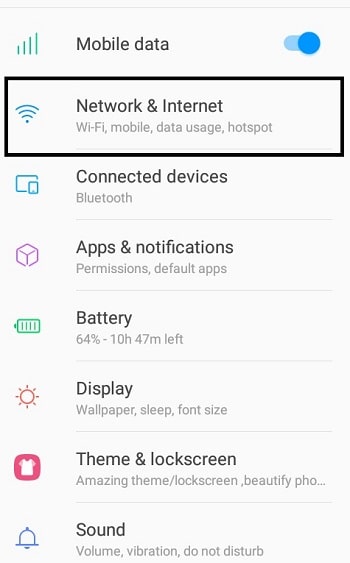
- Tap on “Mobile Network”.
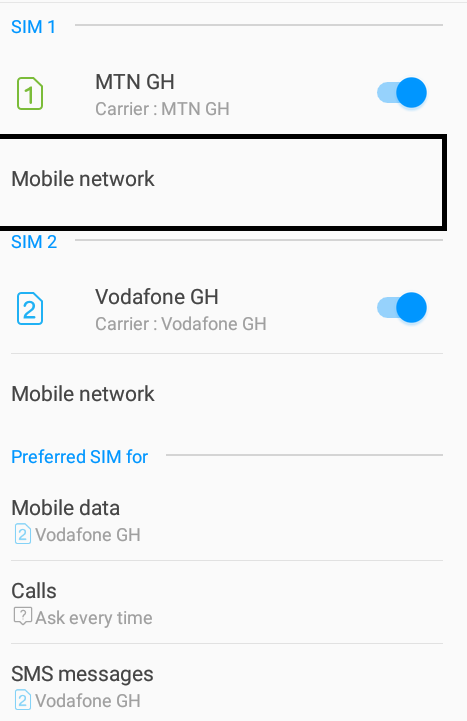
- Tap on “Access Point Names”.
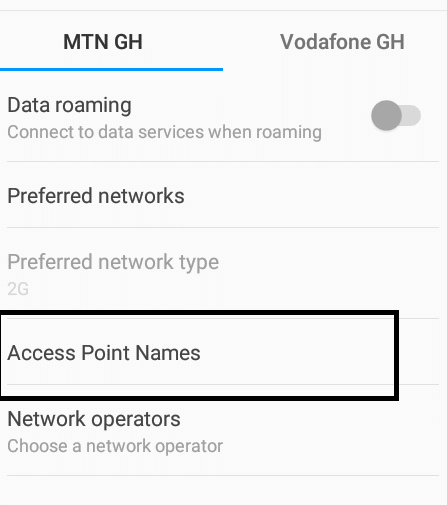
- Click on the “plus” sign at the top right corner.
- Key in the following internet settings into the empty fields
Name: MTN Internet
APN: Internet
- Click on the drop-down button at the top right corner and tap “save” to save settings.
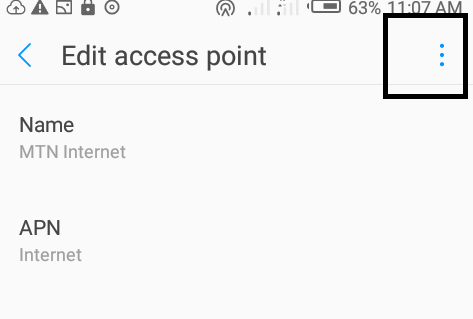
That’s all. You’ve successfully configured your Android phone to browse the internet.
Method 2.
Homepage: mtnloaded.com.gh
Connection name: MTN
Data Bearer: Packet Data
APN: wap
User Name: [leave empty]
Password: [leave empty]
IP Address: 172.017.003.005
Port: 8080
MTN Turbonet APN Settings
The above configuration works on the MTN Turbonet as well. Try it and let me know how it works.
If you had any challenges configuring your MTN Internet settings, leave a comment below or call 100 for assistance.
MTN MMS Settings Ghana
MMS MTNN MMS Settings are as follows: Account Name: MTN MMS Access Point Name (APN): web.gprs.mtnnigeria.net Service Centre Address: http://10.199.212.8/servlets/mms IP Address: 10.199.212.2 Port: 9201 Username: web Password: web
How do I get MTN Internet Settings
Call MTN customer care. They will send you the configuration file to install.
What is the APN for MTN Ghana
“Internet” is the default APN for MTN Ghana.
How do I get 4G settings on MTN?
3G Internet works on 4G as well. Follow the steps I have outlined in the previous paragraphs.
Is there a fast MTN internet setting in Ghana
A lot of factors contribute to internet speed. Internet settings alone do not make your internet fast.


My MTN sim is new and i am not able to connect to the internet
Hello having the same problem
Dropped waivers.
Dropped waivers.