In this write-up, we are going to look at Mtn Internet Settings For iPhone Ghana. MTN Group Limited, formerly M-Cell, is a multinational mobile telecommunications firm based in South Africa that operates in a number of African and Asian nations. The company’s headquarters are in Johannesburg. MTN had 280 million users as of December 2020, making it the world’s eighth largest mobile network operator and Africa’s largest. With a presence in over 20 countries, the company generates one-third of its sales in Nigeria, where it has a 35 percent market share.
The company began as M-Cell in 1994, with help from the South African government. Its then-CEO, John Beck, was replaced in 1995 by Robert (Bob) Chaphe and founder Leena Jaitley. Johnnic Holdings was the company’s controlling shareholder in 2001, while Irene Charnley was the chairperson. Phuthuma Nhleko took over as CEO in 2002, succeeding then-CEO Paul Edwards, who had invested in a Nigerian expansion.

Verizon Business South Africa, a provider of data services to consumers in South Africa and four other African countries, was purchased by MTN Group in June 2008. The purchase was completed on February 28, 2009.
MTN Group’s division amalgamated with Belgacom International Carrier Services (BICS), a Belgacom subsidiary, on June 26, 2009. MTN’s carrier services were routed through the consolidated subsidiary, which served as an international gateway.
You’ll need internet settings once your MTN SIM card is setup in order to connect to the internet. If you want to connect to the internet, you’ll need to change your internet settings, which are specific to your service provider. You ought to be able to connect to the internet. If you have an iPhone, go to Settings -> Mobile Data -> Mobile Data Network, then add the settings listed below and save. On most iPhones, there aren’t a lot of fields to fill in with new options. These options are applicable to both 3G and 4G networks.
MTN INTERNET SETTINGS FOR IPHONE GHANA
MTN Ghana 2022 High-Speed APN/Internet Settings for iOS (iPhone & iPad) Go to the MTN Ghana APN page on your iPhone/iPad to configure/set it.
- Go to Settings
- General (this option is not available in some models)
- Network (this option is not available in some model)
- Cellular
- Cellular Data Network
- APN
Settings> Cellular> Cellular Data Network> APN
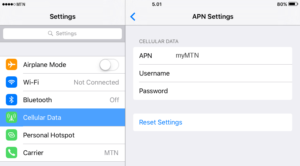
After that, go to APN and create a new APN with the values from the table below.
Fill in the blanks in the new access point’s name according to the table below (APN Fields). Fill in only the bold elements and leave the rest of the fields blank.
Cellular Data
| APN | internet |
| Username | Blank |
| Passwords | Blank |
LTE Setup (Optional)
| APN | internet |
| Username | Blank |
| Passwords | Blank |
MMS
| APN | wap |
| Username | Blank |
| Passwords | Blank |
| MMSC | unchanged |
| MMS Proxy | unchanged |
| MMS Message Size | unchanged |
| MMS UA Prof URL | unchanged |
READ MORE
LIST OF MELCOM KITCHENWARE AND PRICES
MELCOM WORKING HOURS AND CONTACT DETAILS
MELCOM GHANA GAS COOKER PRICES
MELCOM GHANA AIR CONDITIONER PRICES
Post update on April 17, 2023

