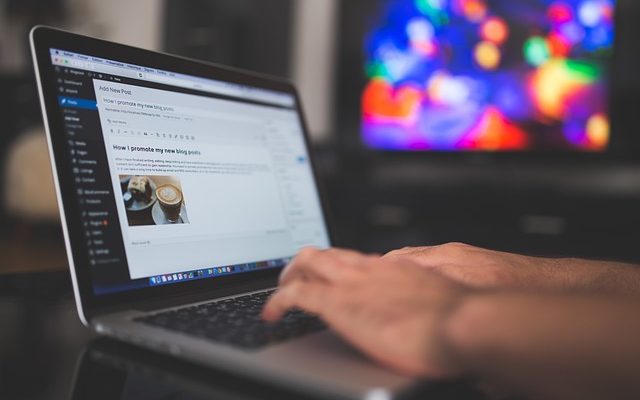WordPress is a powerful and versatile platform for building websites and blogs. However, like any technology, it can sometimes throw a wrench in your plans, and one of the most frustrating issues users encounter is the dreaded 404 error, especially when dealing with WordPress subdirectories.
In this comprehensive guide, we’ll explore various scenarios where you might encounter the WordPress subdirectory 404 error and provide you with a proven solution to fix it.
The problem comes in different forms. Before we delve into the solution, let’s see the various forms the problem may present itself.
Variation 1: Error 404 Installation in WordPress Subdirectory
If you’ve ever set up WordPress in a subdirectory and found yourself facing the frustrating 404 error on inner pages, you’re not alone. This issue can be perplexing, but fear not, we have a solution.
Variation 2: 404 on Inner Pages in Subfolder WP Installations
The 404 error on inner pages in subfolder WordPress installations is a common headache for users. We’ll address this issue comprehensively to help you get your subdirectory site up and running smoothly.
Variation 3: Getting 404 Error Setting Up Subdirectory in WordPress
Setting up a subdirectory in WordPress should be straightforward, but sometimes you might encounter the 404 error. We’ll guide you through resolving this issue step by step.
Variation 4: 404 on WordPress Sub-directory Blog Post and Categories
Imagine publishing a fantastic blog post only to find that it throws a 404 error when accessed. We’ll tackle this issue head-on and ensure your blog posts and categories work flawlessly in your subdirectory.
Variation 5: WordPress 404 Error on All Pages Except Home
If you find that all your WordPress subdirectory pages, except the homepage, are displaying a 404 error, you’re in the right place. We have a solution to make your entire site accessible again.
I Tried These Methods That Did Not Work:
Before we dive into the solution that worked for me, let’s address the common troubleshooting steps that often fall short:
- Permalink Changes: Many users attempt to resolve the 404 error by tweaking their permalink settings in both the root and subdirectory sites. Unfortunately, this often doesn’t work as expected.
- Editing .htaccess Files: Another common approach is editing the .htaccess files. While this can sometimes address the problem, it doesn’t always provide a definitive solution.
How to Fix It
After experimenting with various methods, I finally found a reliable way to fix the WordPress subdirectory 404 error. Here are the detailed steps that worked for me:
-
Log In to the Subdirectory Site Admin Dashboard:
The first step is to access the admin dashboard of your subdirectory site. Ensure you have the necessary login credentials.
-
Navigate to WordPress Permalink Settings:
Once logged in, head over to the WordPress permalink settings. You can typically find this under the “Settings” menu on the left-hand side of your dashboard.
-
Choose Custom Structure:
In the permalink settings, select the “Custom Structure” option. This will allow you to define a custom URL structure for your site.
-
Customize the Permalink Structure:
Here’s the crucial part. In the custom structure field, select only
/%postname%. This ensures that your post URLs are based solely on the post name. -
Prepend”/index.php/” Before the Post Name:
This is the game-changer. Before
/%postname%, add/index.php/. Your custom structure should now look like this:/index.php/%postname%/. -
Click on “Save Changes”:
Don’t forget to save your changes. Click the “Save Changes” button to apply the new permalink structure.
Conclusion
The WordPress subdirectory 404 error can be a frustrating stumbling block. However, with the right solution, you can quickly resolve this issue and get your website or blog back on track.
By following these detailed steps and customizing your permalink structure with /index.php/ before %postname%, you’ll ensure that your subdirectory site’s inner pages, blog posts, and categories load without errors.
Say goodbye to those pesky 404 messages and enjoy a seamless WordPress experience. It’s PC BOSS.